We are so happy to have Photographer Ashley Sisk provide us with an amazing guest blog about photo editing today. She's a master at it. Please visit her website- and don't forget to leave her a sweet comment!
A couple of weeks ago, I was asked to share some simple editing tricks. I love to edit (in fact, I may love editing more than photography itself), so I was happy to accept. Although I operate primarily out of Adobe Camera Raw and Photoshop (as well as Photoshop Elements), I wanted to offer some tips that could be applied in any program.
A couple of weeks ago, I was asked to share some simple editing tricks. I love to edit (in fact, I may love editing more than photography itself), so I was happy to accept. Although I operate primarily out of Adobe Camera Raw and Photoshop (as well as Photoshop Elements), I wanted to offer some tips that could be applied in any program.
First, let's start with a SOOC shot (straight out of the camera). If you follow my blog, I mentioned that I've been having an ongoing battle with the lighting in my inlaws' home. You might never know it if you only looked at my edited shots, but here is one of the originals:
How ya like that white balance? Or lack there of.
Anyways...as I mentioned before, I wanted to start simple....so, I started this edit in Adobe Camera Raw. Regardless of what editing program you're working in, you should have some of the basic functionality that Adobe Camera Raw offers. If you are using Photoshop or Photoshop Elements, you already have ACR (and although I shoot in RAW, you can open JPG files in ACR by opening PS or PSE - go to File > Open As> Select open as Camera Raw file and select your image). Below, I've copied my SOOC data and the revisions I made in Adobe Camera Raw. Here's what I did:
Anyways...as I mentioned before, I wanted to start simple....so, I started this edit in Adobe Camera Raw. Regardless of what editing program you're working in, you should have some of the basic functionality that Adobe Camera Raw offers. If you are using Photoshop or Photoshop Elements, you already have ACR (and although I shoot in RAW, you can open JPG files in ACR by opening PS or PSE - go to File > Open As> Select open as Camera Raw file and select your image). Below, I've copied my SOOC data and the revisions I made in Adobe Camera Raw. Here's what I did:
- Used AUTO to correct my white balance.
- Pulled the recovery slider up.
- Dropped my blacks a bit.
- Decreased my brightness.
- Increased my contrast.
- Decreased my clarity.
- Decreased my saturation.
Just making those few adjustments creates a nice clean edit. I've included my edit below. If you're new to editing, I encourage you to try adjusting the exposure, brightness and contrast within your editing program.
So that was my very basic edit only using Adobe Camera Raw. If you're interested in an advanced edit...keep reading.
Beyond my edit in Adobe Camera Raw, I brought my photo over to Adobe CS5 (also known as Photoshop). Most of my steps can also be performed in Photoshop Elements. Here are my steps:
- Created a duplicate of my background. I applied a high pass filter (found under FILTER at the top of the screen). I then applied a soft light blending mode to the layer. This is my #1 favorite trick to make the details of your image pop. You can lower the opacity if needed and/or use a layer mask to erase part of the effect.
- Created an adjustment layer - CURVES. In PSE, if you don't have an action curves adjustment, you can download one here (it also includes a mask layer that I use often).
- Created a new adjustment layer - LEVELS. I pulled the left side (shadows) of the graph to a 11 - this makes my blacks just a tad bit darker. I pulled the middle bar (mid-tones) up to a 1.11 I often pull the midtones up to a 1.38 to brighten up an image, but that was not necessary here.
- Created a new adjustment layer - BRIGHTNESS/CONTRAST. I decreased brightness to -10 and added a contrast of 8.
- Created a new adjustment layer - HUE/SATURATION. I find with my computer that I always have to pull back on my yellows and reds (if I want to avoid creating oompa loopmas).
Beyond this point, I felt like my shot looked a little too much like a snapshot (nothing wrong with that, I mean, it is a snapshot), so I decided it needed to be cropped. I used the same photo ratio to crop the photo. I then made a few more adjustments and created two photo options (I wanted to share both a color and black/white). With my color shot:
- Created an adjustment layer: BLACK AND WHITE (in Photoshop Elements, you'll want to use a background copy then go to Enhance>Convert to Black and White). I created a custom black and white by playing with the sliders and adding a tint. I also lowered the opacity to 15%.
- Adjusted my brightness/contrast and levels adjustment layers for a little more drama.
- Finally, I applied Totally Rad's Lux action at 50%. For a similar effect...you can create a new fill layer - fill it with a shade of cream or light pink, set the blending mode to screen and lower the opacity.
So, hopefully that all made sense and you've learned a trick or two.
If you want to see more editing techniques, I have recently started a new photo challenge called Shoot and Edit with Jill at Forever'n Ever'n Always Photography. Every Monday morning Jill will post a SOOC (straight out of the camera) shot and then have a link up for all of you to share your SOOC too. You will have until Wednesday to link up.
Then, on Thursday morning I will have my SOOC shot fully edited with a tutorial for everyone to follow to enhance their photos as well.
If you want to see more editing techniques, I have recently started a new photo challenge called Shoot and Edit with Jill at Forever'n Ever'n Always Photography. Every Monday morning Jill will post a SOOC (straight out of the camera) shot and then have a link up for all of you to share your SOOC too. You will have until Wednesday to link up.
Then, on Thursday morning I will have my SOOC shot fully edited with a tutorial for everyone to follow to enhance their photos as well.
Well I gotta run back over to Scavenger Hunt Sunday! If you have a chance, come see me and have an awesome day!
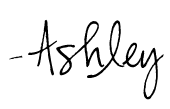


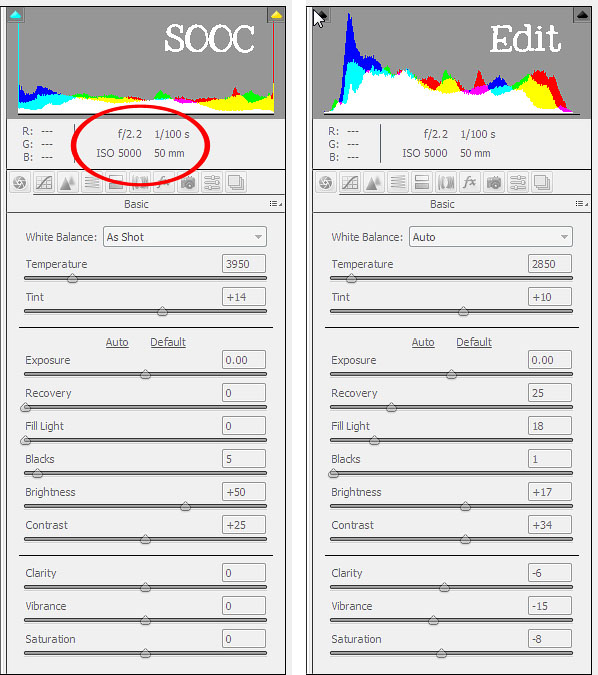





Great edit. That is a huge difference.
ReplyDeletelove your work Ashley!!
ReplyDeleteWhat a great post. I really enjoy seeing your stuff too Ashley. Thanks for being a guest.
ReplyDeleteawesome edit!
ReplyDeleteLove editing tips, and to see different ways of transforming images!
ReplyDelete